Microsoft Onenote Just Got Even Better
Microsoft OneNote is a widely used application for note-taking, especially in the office setting. It is convenient to keep track of quick thoughts, take notes in a meeting, and compile ideas in any field. OneNote diehards, get excited! This trusted application is improving! Let’s take a look at the newest improvements to Microsoft OneNote.
Have you ever accidentally edited your notes in OneNote without meaning to? Now there is a much easier method to switch between “Viewing Mode” and “Editing Mode.” This will prevent the accidental edit from those who don’t have edit permissions. Below is what it looks like:
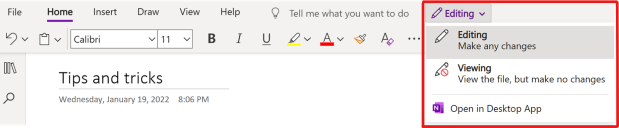
Are the videos you have pasted in OneNote challenging to see, or worse, are they taking up the entire page? Microsoft has a solution for us! Now you can easily resize your photos by dragging the corner handles.
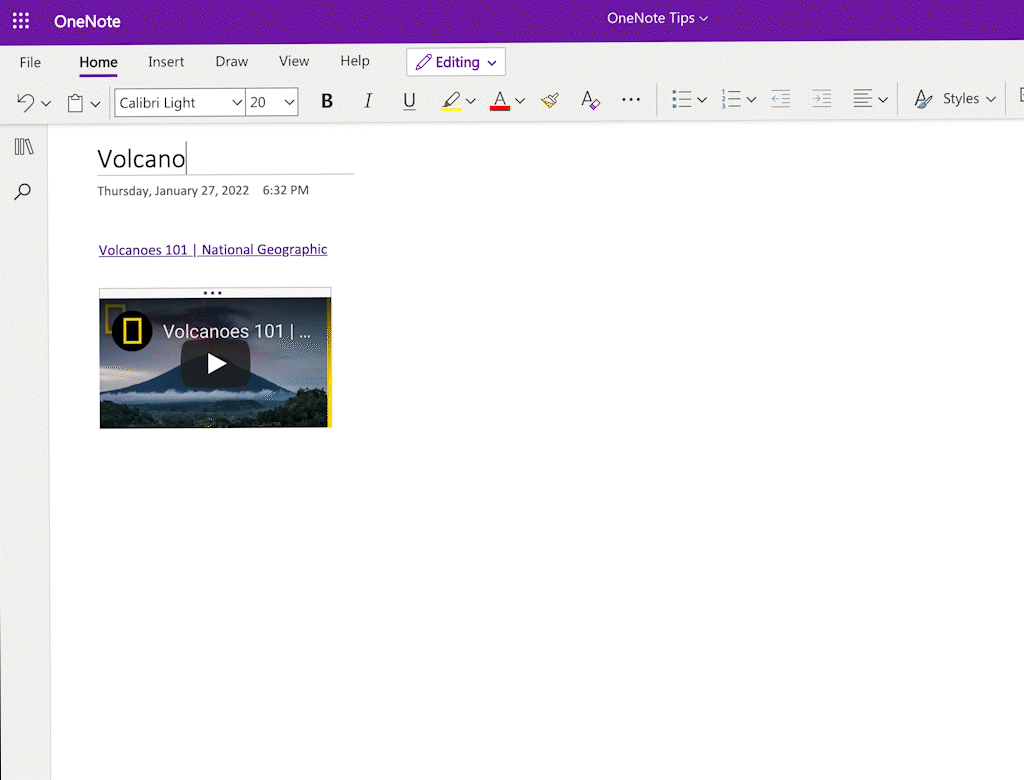
Have you had trouble pasting in OneNote? How often have you pasted a table only to lose the formatting to where the data no longer makes a great deal of sense. Now, you can paste rich content like tables and lists from external sources without losing the source format. This means what it looks like on a website is what it will look like once it is pasted into OneNote.
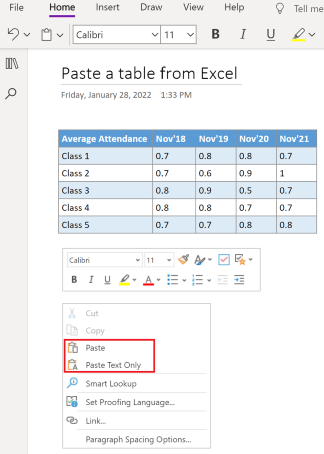
Sometimes our eyesight will struggles on Monday mornings. The new feature within Microsoft OneNote is exciting as it now offers the ability to Zoom In/Out. With a few shortcuts, (Ctrl + / Ctrl - / Ctrl 0) these simple clicks allow you to Zoom In, Zoom Out or resume back to 100%. Additionally, you can expand or contract with two fingers if you have a touch screen.

Have you ever forgotten where you left off in OneNote? Now, every time you switch to a different section or visit a notebook, OneNote will remember your most recently opened page and take you directly there to easily pick up where you left off. This is what we call, "work smarter, not harder!"
Do you prefer writing or drawing instead of typing? Now, in OneNote, you can use Auto-Inking, and it is truly as easy as using a pen on paper. As long as you have a touch-enabled device, the canvas will immediately recognize a stylus as soon as it touches the screen. If you want to Draw, you simply need to turn on the Draw with Touch feature on the Draw tab.

To learn more about these new OneNote tools, reach out to your Pendello Solutions team today. Our team of Business Technology Associates is actively trying these additions out today and would be thrilled to fill you in on how they feel about the usefulness.
At Pendello Solutions, we turn technology hurdles into powerful assets. Our technology solutions fuel growth, productivity, and efficiency, through continuous innovation and strategic solutions, empowering your business beyond the imaginable. Contact us today to discover the Pendello Method.
