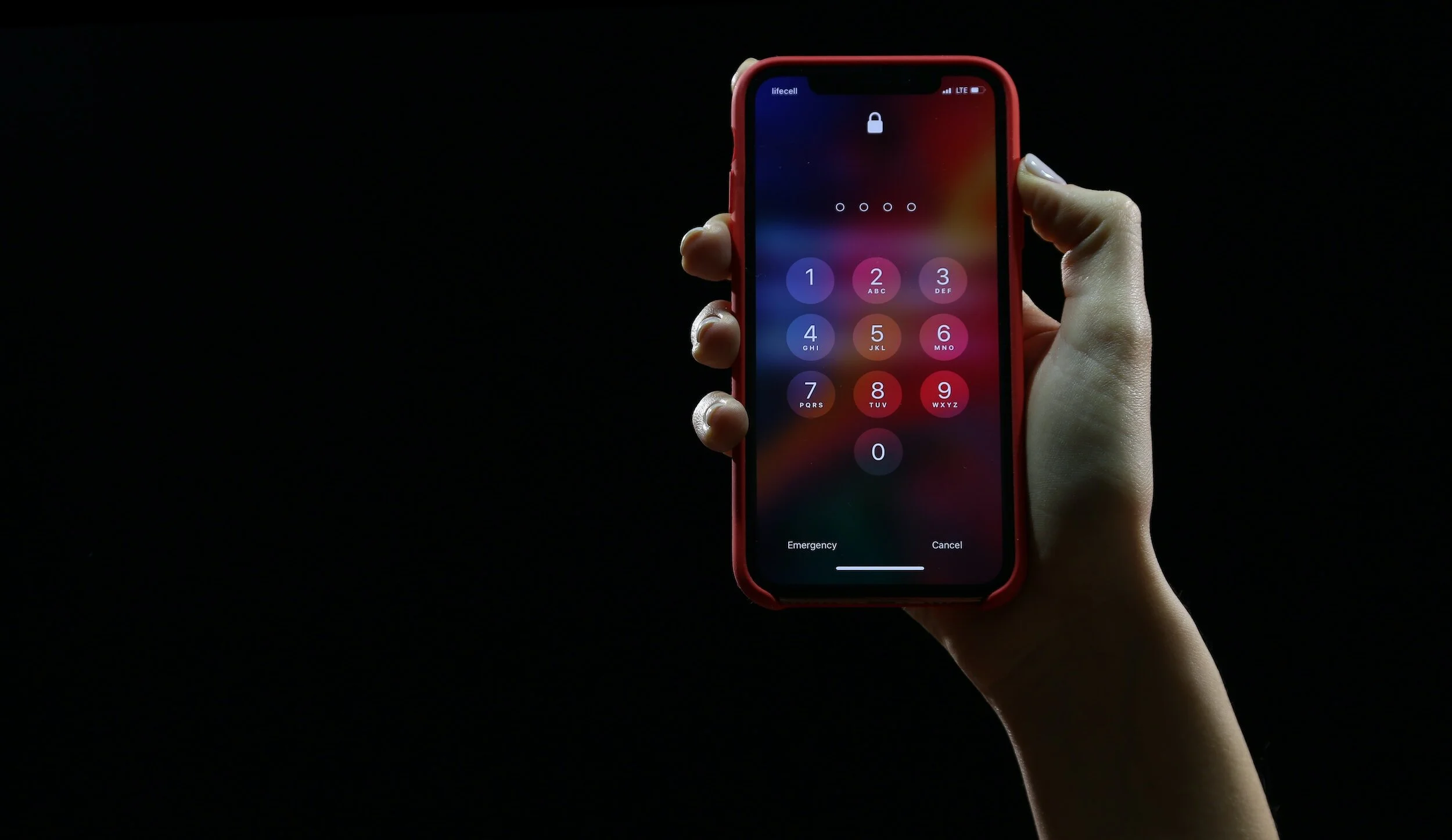Google Password Manager: An Overview and User Guide to Your Secure Online Access Tool
1. Introduction to Google Password Manager
In today's digital age, remembering multiple passwords for various online accounts can be a daunting task. With the increasing number of online platforms we use daily, from social media to banking, the need for a secure and efficient way to manage passwords has never been greater. Enter Google Password Manager, a built-in feature of your Google Account designed to help you save, manage, and access your passwords seamlessly.
Google Password Manager not only saves your passwords but also ensures they are stored securely. With its user-friendly interface, you can easily view, update, and manage your saved passwords across different devices. Whether you're using a computer, phone, or tablet, Google has made it easier than ever to access your passwords without compromising security.
The beauty of this tool lies in its simplicity. With just a few taps or clicks, you can save a new password, access a saved one, or update an old one. And the best part? It's integrated into your Google Account, which means you don't need to download any additional apps or software.
But how exactly does Google Password Manager work? And how can you make the most of it to ensure your online accounts are both accessible and secure? Let's dive in.
Understanding IT is crucial when dealing with passwords. A strong password is your first line of defense against potential threats. But with Google's Password Manager, you get an added layer of protection.
2. Why Use Google's Password Manager?
In the vast realm of online security, passwords play a pivotal role. They're the keys to our digital kingdoms, granting access to personal information, financial details, and a myriad of online services. But with the sheer number of accounts most of us manage, remembering every password can be a Herculean task. This is where Google's Password Manager shines.
Streamlined Online Experience
One of the primary benefits of using Google's Password Manager is the convenience it offers. Instead of racking your brain or scouring sticky notes for passwords, Google does the heavy lifting. When you visit a site or use an app where you've saved a password, Google can automatically fill it in for you. This not only speeds up the login process but also ensures you don't get locked out of your accounts due to forgotten passwords.
Enhanced Security
While it might seem counterintuitive to put all your passwords in one place, Google's Password Manager is designed with top-notch security in mind. Your passwords are encrypted and stored in your Google Account. Only you can access them, and only when you're signed in to your account. This means even if someone knows your Google password, they'd still need to bypass another layer of security, like two-factor authentication to access your saved passwords. Here is how to have Effective Mobile Device Management.
Cross-Device Accessibility
Whether you're on your laptop at work, your phone on the go, or your tablet at home, Google's Password Manager ensures you have access to your passwords. As it's linked to your Google Account, any device where you're signed in will have access to the passwords you've saved. This cross-device functionality ensures a seamless online experience, no matter where you are.
Easy Management and Updates
Ever changed a password and forgot to note it down? With Google's Password Manager, updating saved passwords is a breeze. It will often prompt you to save a new password when it detects a change, ensuring your list is always up-to-date. Additionally, the manager allows you to view all saved passwords, making it easier to manage and update them as needed. Using a password manager like Google's is a step towards a safer online presence. But it's also essential to understand the broader landscape of online security. Dive deeper into the intricacies of online protection with our blog on The Role of Firewalls in Cyber Security and Your IT Network.
3. How to Use Google's Password Manager Effectively
Navigating the digital world with a myriad of accounts and services requires a robust system to manage passwords. Google's Password Manager offers a user-friendly interface and a suite of features to ensure you're always a step ahead in your online security game. Here's a step-by-step guide on how to make the most of it.
Setting Up Google's Password Manager
Accessing the Manager: Open Chrome and click on the three vertical dots (menu) in the top right corner. Navigate to 'Settings' and then 'Passwords'. This is your Password Manager dashboard.
Turning on Auto-Save: Ensure the 'Offer to save passwords' toggle is turned on. This will prompt Chrome to save passwords whenever you log into a new site.
Auto Sign-In: For an even smoother online experience, turn on 'Auto Sign-in'. This will automatically log you into sites using saved passwords, without the need for manual input.
Managing and Viewing Saved Passwords
In the Password Manager dashboard, you'll see a list of websites, usernames, and obscured passwords. Clicking on the 'eye' icon next to a password will allow you to view it. You might be prompted to enter your computer or Google password for security reasons.
To remove a saved password, click on the three vertical dots next to it and select 'Remove'.
If you need to update a password, simply log into the site with the new password. Google will prompt you to update the saved password.
Accessing Passwords on Android
Google's Password Manager isn't limited to desktops. On Android devices, go to 'Settings', then 'Google', followed by 'Manage your Google Account'. Under the 'Security' tab, you'll find 'Password Manager'. This provides the same functionality as on desktop, ensuring you have access to your passwords on the go.
Ensuring Strong Passwords
Google's Password Manager also offers a password checkup feature. This evaluates the strength of your saved passwords, checks for potential breaches, and recommends actions. Regularly reviewing this can help ensure your passwords are strong and secure.
Remember, while Google's Password Manager offers convenience and security, it's essential to maintain good password habits. Regularly updating passwords, avoiding using the same password across multiple sites, and ensuring each password is unique and complex will go a long way in keeping your online presence secure. For more insights into maintaining a robust online security posture, explore our article on Understanding the Basics of IT Security.
4. Best Practices for Using Google's Password Manager
While Google's Password Manager offers a seamless experience for users, it's essential to follow best practices to ensure optimal security. Here's a guide to help you navigate the world of online passwords without compromising your safety.
1. Regularly Update Passwords
Even with a password manager, it's crucial to change your passwords periodically. This reduces the risk of unauthorized access, especially if a service you use has been breached.
2. Use Unique Passwords for Each Account
Avoid the temptation to use the same password across multiple sites. If one account gets compromised, all your accounts become vulnerable. Google's Password Manager makes it easy to manage multiple unique passwords without the stress of remembering them all.
3. Take Advantage of Google's Password Suggestions
When creating a new account or updating an old password, Google will often suggest a strong, random password. These are typically more secure than anything you might come up with on your own. Use them!
4. Enable Two-Factor Authentication
While not directly a feature of the Password Manager, two-factor authentication (2FA) adds an extra layer of security to your accounts. It requires a second form of identification beyond just a password. This could be a text message, an app notification, or a hardware key. If your Google account offers 2FA, enable it.
5. Regularly Review Account Access
Periodically review the list of devices that have access to your Google account. If you notice any unfamiliar or old devices, remove them. This ensures that only trusted devices can access your saved passwords.
6. Be Wary of Phishing Attempts
Always be on the lookout for phishing attempts. These are malicious attempts to steal your credentials. Even with a password manager, it's essential to ensure you're inputting your details into legitimate sites. Check the URL and look for the secure padlock symbol in the address bar.
7. Backup Your Passwords
While Google's Password Manager is reliable, it's always a good idea to have a backup of your passwords. You can export your saved passwords from the manager and store them in a secure location.
5. Conclusion
Google's Password Manager is a powerful tool that, when used correctly, can significantly enhance your online security. By following these best practices, you can navigate the digital world with confidence, knowing your accounts are safe.
6. FAQs
Is Google's Password Manager secure?
Yes, Google uses advanced encryption techniques to ensure your passwords are stored securely.How often should I change my passwords?
It's a good practice to change important passwords every 3-6 months.What should I do if I suspect someone has gained access to my Google account?
Change your password immediately, review devices that have access to your account, and consider enabling two-factor authentication.Can I access my passwords on devices other than my computer or phone?
Yes, as long as you can log into your Google account and have Chrome, you can access your saved passwords.How does Google's password suggestion feature work?
Google generates a random combination of letters, numbers, and symbols to create a strong password that's hard to guess.
*Pendello does not endorse the use of any product or business mentioned in this blog. Any reference to a brand or product is purely meant to be a reflection of current trends in the technology landscape.
At Pendello Solutions, we turn technology hurdles into powerful assets. Our technology solutions fuel growth, productivity, and efficiency, through continuous innovation and strategic solutions, empowering your business beyond the imaginable. Contact us today to discover the Pendello Method.